Customer Explorer: Service Custom Fields |
Up to ten Custom Fields can be created as additional data tracking specific to your company needs. Your custom fields can be defined as a variety of entry types including a user specified drop down table selection. Custom Fields can also be setup as Required Fields in order to ensure an entry is enabled for your service. Also see Service Custom Fields Video Tutorial and Related Tasks.
Navigate To: System>Configuration>Build Custom Fields

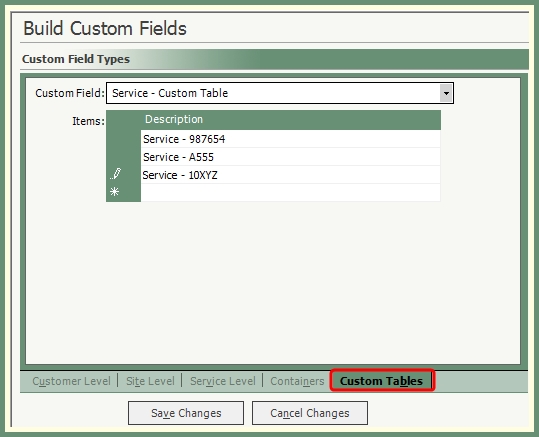
- At the Service Level, enter a Name for the custom field.
- Select a Type. This is the type of data that will be entered.
- Save Changes.
- Click Service-Custom Tables from the Custom Tables tab to create the items in the table selection and save.
- Apply optional or required custom fields to this site.
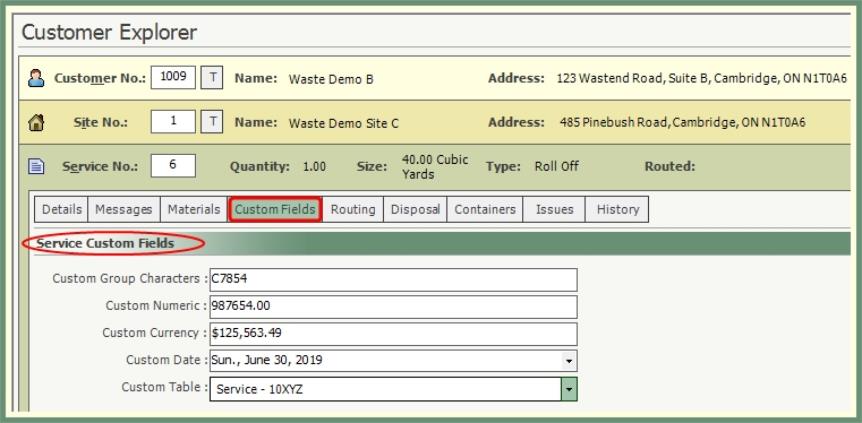
Characters: Alpha-Numeric, Symbols
Numeric: Numbers and decimals
Currency:Currency symbol will automatically be applied
Date: Calendar date selection or manual date entry
Table: Select from the pre-existing table drop down
Navigate To: System>Configuration>Set Logging Required Fields>Customer Explorer Settings
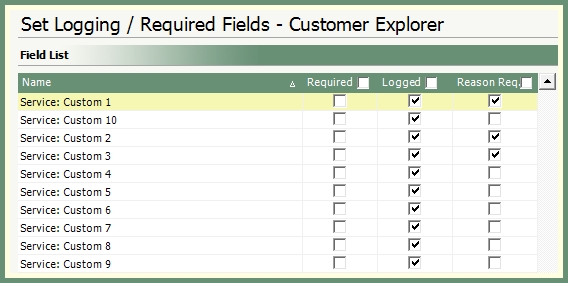
The Field List will include all available Customer Explorer Fields by Customer, Site and Service.
- Select the box in the Required column for all Service: Custom fields to be made required.
- Save.
Customer Explorer: Customer Custom Fields
Customer Explorer: Site Custom Fields
